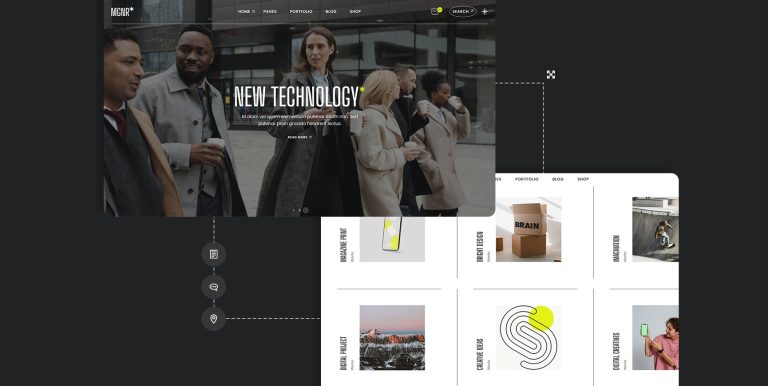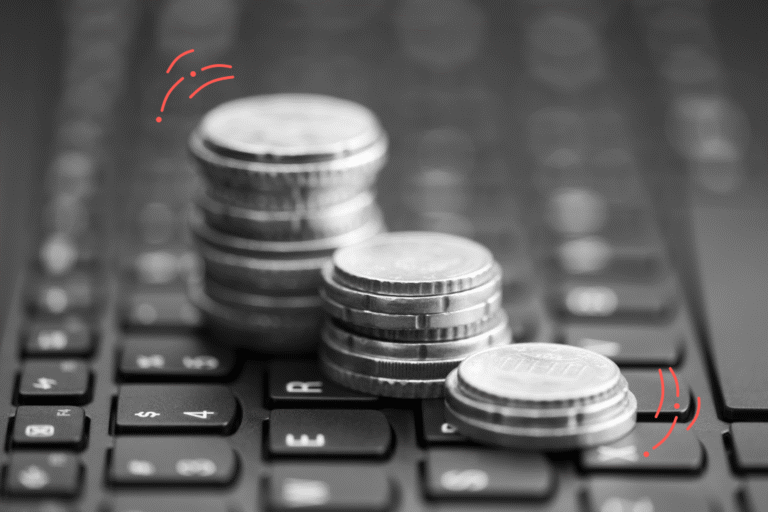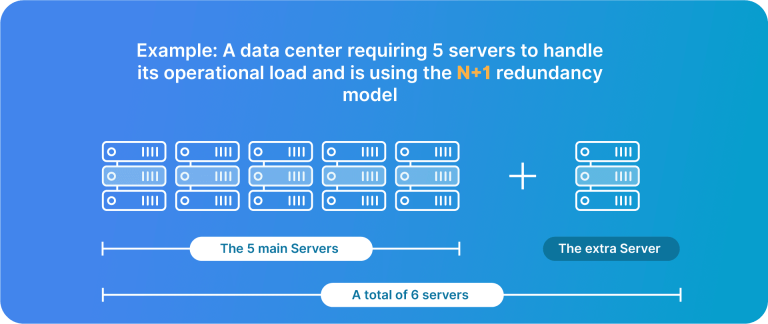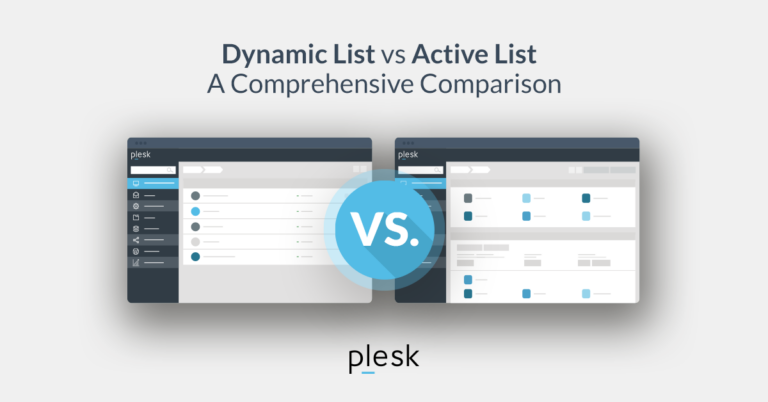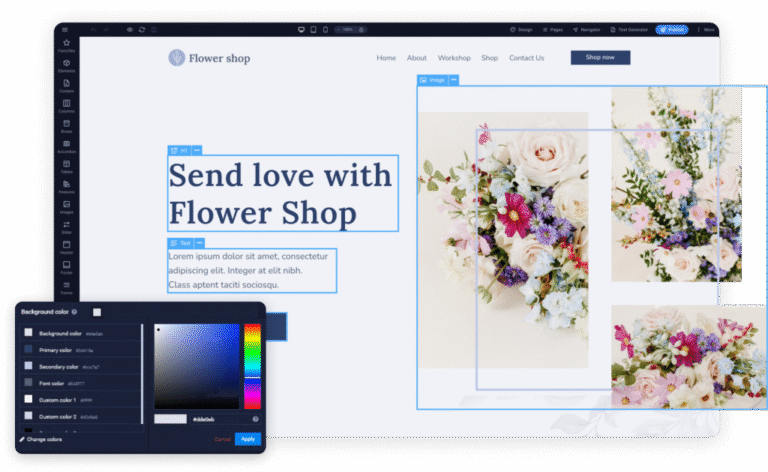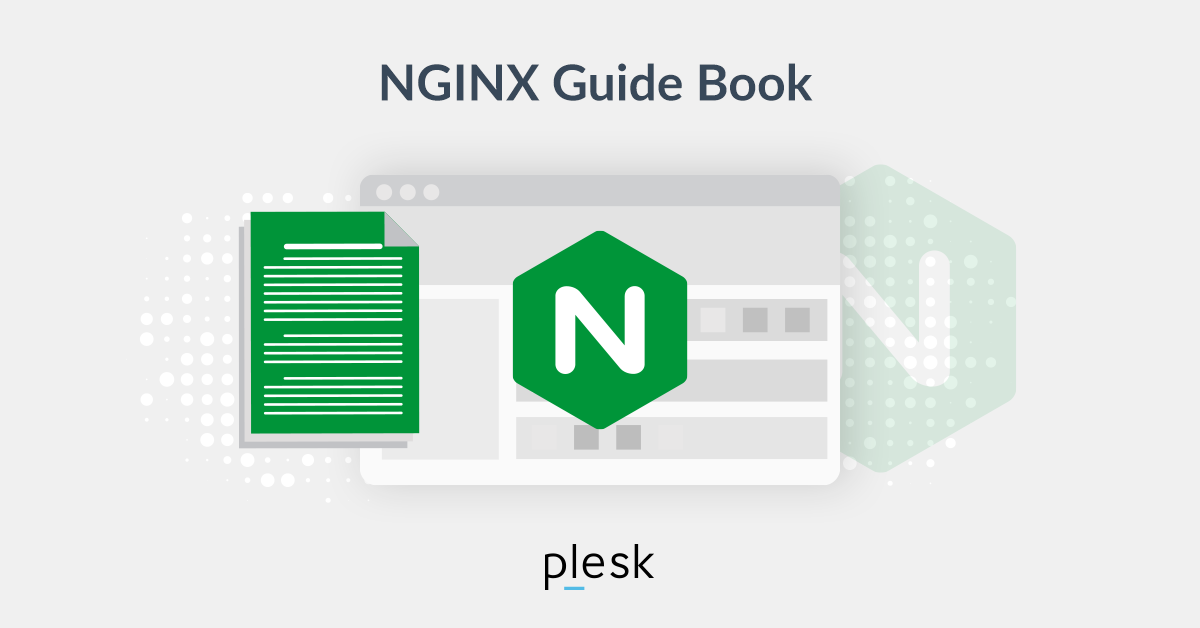
What are Location Blocks?
NGINX’s location setting helps you set up how NGINX responds to requests for resources inside the server. As the server_name directive informs NGINX how it should process requests for the domain, location directives apply to requests for certain folders and files (e.g. http://example.com/blog/.) .
Let’s consider a few examples:
File: /etc/nginx/sites-available/example.com
-
location / { }location /images/ { }location /blog/ { }location /planet/ { }location /planet/blog/ { }
These locations are literal string matches and match any part of an HTTP request following the host segment:
Request: http://example.com/
Returns: Let’s assume there’s a server_name entry for example.com. In this case, the location/directive determines what occurs with this request.
With NGINX, requests are always fulfilled with the most specific match possible:
Request: http://example.com/planet/blog or http://example.com/planet/blog/about/
Returns: This will be fulfilled by the location /planet/blog directive as it’s more specific, despite location /planet being a match too.
File: /etc/nginx/sites-available/example.com
-
location ~ IndexPage.php$ { }location ~ ^/BlogPlanet(/|/index.php)$ { }
When location directives are followed by a ~ (tilde), NGINX performs a regular expression match, which is always case-sensitive.
For example, IndexPage.php would be a match with the first of the above examples, while indexpage.php wouldn’t.
In the second example, the regular expression ^/BlogPlanet(/|/index.php)$ { } would match requests for /BlogPlanet/ and /BlogPlanet/index.php but not /BlogPlanet, /blogplanet/, or /blogplanet/index.php. NGINX utilizes Perl Compatible Regular Expressions (PCRE).
What if you prefer matches to be case-insensitive? You should use a tilde followed closely by an asterisk: ~*. You can see the above examples define that NGINX should process requests ending in a certain file extension: the first example determines that files ending in .pl, PL, .cgi, .perl, .Perl, .prl, and .PrL (as well as others) will all be a match for the request.
File: /etc/nginx/sites-available/example.com
-
location ^~ /images/IndexPage/ { }location ^~ /blog/BlogPlanet/ { }
When you add a caret and a tilde (^~) to location directives, you’re informing NGINX that, should it match a particular string, it should stop searching for more specific matches and utilize these directives here instead.
Beyond this, these directives function as the literal string matches do in the first group. Even if a more specific match comes along at a later point, the settings will be utilized if a request is a match for one of these directives.
Now, let’s look at additional details on location directive processing.
File: /etc/nginx/sites-available/example.com
-
location = / { }
Finally, adding an equals symbol to the location setting forces an exact match with the requested path and ends up searching for more specific matches.
So, for example, the last example will be a match for http://example.com only, as opposed to http://example.com/index.html. If you use exact matches, you can enhance the speed of request times moderately. This can prove beneficial if certain requests are prevalent.
The processing of directives will follow this flow:
- Exact string matches will be processed first: NGINX stops searching if a match is located and will fulfill the request.
- Any remaining literal string directives will be processed next. NGINX will stop and fulfill a request if it finds a match using the ^~ argument. If not, NGINX will continue the processing of location directives.
- Each location directive with a regular expression (~ and ~*) will be processed next. If a regular expression matches the request, NGINX will end its search and fulfill the request.
- Finally, if there are no matching regular expressions, the literal string match that is most specific will be used.
Be sure that every file and folder found under a domain is a match for one or more location directives.
Nested location blocks are not recommended or supported.
How to Use Location Root and Index
The location setting is another variable with its own argument block.
When NGINX has identified the location directive that is the best match for a specific request, its response will be based on the associated location directive block’s contents. So, for instance:
File: /etc/nginx/sites-available/example.com
-
location / {root html;index index.html index.htm;}
We can see, in this example, that the document root is based in the html/ directory. Under the NGINX default installation prefix, the location’s full path is /etc/nginx/html/.
Request: http://example.com/blog/includes/style.css
Returns: NGINX will try to serve the file found at /etc/nginx/html/blog/includes/style.css
Please note:
Absolute paths for the root directive can be used if you wish. The index variable informs NGINX which file it should serve if none are specified.
So, for instance:
Request: http://example.com
Returns: NGINX will try to serve the file found at /etc/nginx/html/index.html.
When a number of files are specified for the index directive, the list will be processed in order, and NGINX will fulfill the request with the first file found to exist. If index.html can’t be located in the relevant directory, index.htm will be utilized instead. A 404 message will be delivered if neither exists at all.
Let’s consider a more complex example that showcases several location directives for a server responding to the example domain:
File: /etc/nginx/sites-available/example.com location directive
-
location / {root /srv/www/example.com/public_html;index index.html index.htm;}location ~ .pl$ {gzip off;include /etc/nginx/fastcgi_params;fastcgi_pass unix:/var/run/fcgiwrap.socket;fastcgi_index index.pl;fastcgi_param SCRIPT_FILENAME /srv/www/example.com/public_html$fastcgi_script_name;}
Here, we can see that the second location block handles all requests for resources ending in a .pl extension, and it specifies a fastcgi handler for them. NGINX will use the first location directive otherwise.
Resources are found on the file system at /srv/www/example.com/public_html/. When no exact file names are defined in the request, NGINX will search for the index.html or index.htm file and provide it. A 404 error message will be returned if zero index files are located.
Let’s consider what takes place during a number of example requests:
Request: http://example.com/
Returns: /srv/www/example.com/public_html/index.html if this exists. Otherwise, it will serve /srv/www/example.com/public_html/index.htm. And if both of these don’t exist, a 404 error will be provided.
Request: http://example.com/blog/
Returns: /srv/www/example.com/public_html/blog/index.html if this exists. If the file can’t be found because it doesn’t exist, a /srv/www/example.com/public_html/blog/index.htm will be served. If neither exists, NGINX will return a 404 error.
Request: http://example.com/tasks.pl
Returns: NGINX will take advantage of the FastCGI handler to execute the file found at /srv/www/example.com/public_html/tasks.pl and return the relevant result.
Request: http://example.com/username/roster.pl
Returns: NGINX will utilize the FastCGI handler to execute the file found at /srv/www/example.com/public_html/username/roster.pl and return the relevant result.
Conclusion
Mastering NGINX configuration is essential for optimizing web server performance and efficiently managing website resources. By understanding directives, blocks, and their implications, administrators can tailor NGINX to meet the demands of their specific use cases.
This guide provided a foundational understanding of NGINX configuration, empowering users to harness its capabilities effectively.
Efficient NGINX configuration is crucial for optimal server performance. Consider implementing NGINX performance-tuning techniques such as load balancing and caching in the HTTP block for even better scalability and responsiveness.