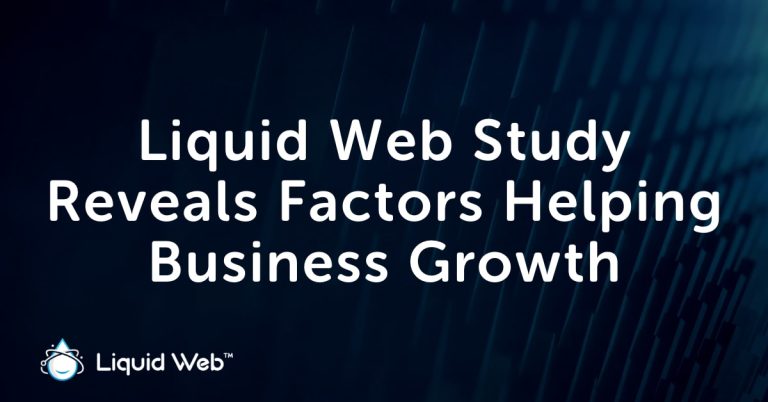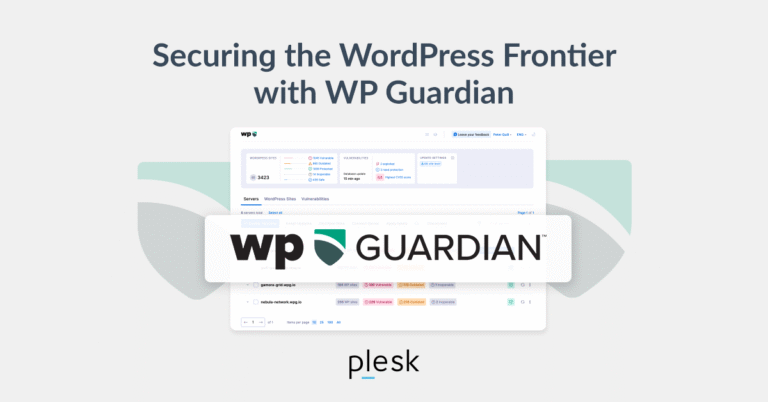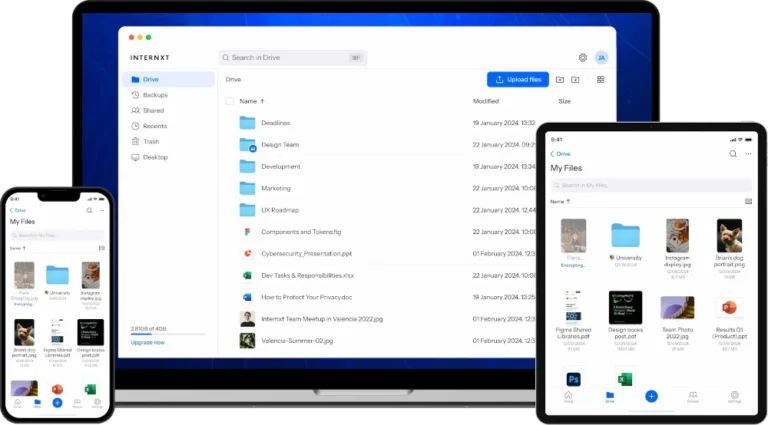Linux Mint 22.2 (“Zara”) is the latest point release in the Linux Mint 22 series, which is a Long Term Support release (LTS), which means it will get updates (security, bug-fix) until 2029.
It’s not a completely new base, but it continues to build on Ubuntu’s 24.04 LTS and keeps many of the 22.x features, but introduces numerous refinements, new apps, visual polish, and improved hardware support.
If you’re using Linux Mint 22 or 22.1, “Zara” makes for a worthwhile upgrade, especially for hardware compatibility, security, and daily usability.
What is Linux Mint 22.2 “Zara”
Here are the main changes in “Zara”, with why they matter for everyday users.
- Fingerprint login and authentication support (new Fingwit app).
- Sticky Notes with rounded corners, Wayland support, and Android sync via StyncyNotes.
- Cleaner login screen with blur effects and user avatars.
- Hypnotix TV app with Theater and Borderless modes, faster startup/search, and saved volume settings.
- GTK4/libAdwaita apps now follow Mint themes and accent colors (including Flatpak apps).
- Improved dark theme colors and refreshed icons/artwork.
- Update Manager now shows a reboot button when needed.
- Software Manager explains Flatpak vs system package differences.
- File renaming tool with more control (like leading zeros).
- WebApp Manager lets you edit app descriptions.
- Added thumbnail preview for
.aiffaudio files. - Ships with Linux kernel 6.14 for better hardware support.
Known Issues and Caveats
It’s not all perfect; as with any release, there are things to watch out for:
- HWE Kernel Issues: The newer kernel (6.14) has problems with older NVIDIA cards using the 470 driver, and with VirtualBox. If you depend on those, you may prefer sticking with Mint 22.1 initially.
- Shutdown Timeout: The shutdown timeout has been reduced to 10 seconds. If you have long-running shutdown tasks, you may want to override that.
- VirtualBox Display Settings Glitch: For VirtualBox installs, users may see black screens unless the display controller is set to VMSVGA, video memory is increased, and 3D acceleration is disabled.
Upgrading to Linux Mint 22.2 from 22 / 22.1
If you’re already running Linux Mint 22 or 22.1, moving up to Linux Mint 22.2 “Zara” is a safe and beginner-friendly process as explained below.
Step 1: Back Up Your System (Very Important!)
Before you touch anything, make a backup of your important files, even though upgrades usually work fine, accidents can happen, and you don’t want to risk your files.
- Use Timeshift (preinstalled in Mint, or install it if missing) to take a full system snapshot, which is useful for rolling back if something breaks.
- Back up personal files (Documents, Pictures, etc.) to an external drive or cloud storage for extra safety.
Step 2: Update Your Current System
Now that your backup is safe and sound, the next step is to bring your current Mint installation fully up to date, which ensures that the upgrade path to Linux Mint 22.2 “Zara” becomes available.
Click the menu button in the bottom-left corner of your desktop and search for Update Manager and launch it. Inside it, click the Refresh button, which checks for the latest updates from the Linux Mint repositories.
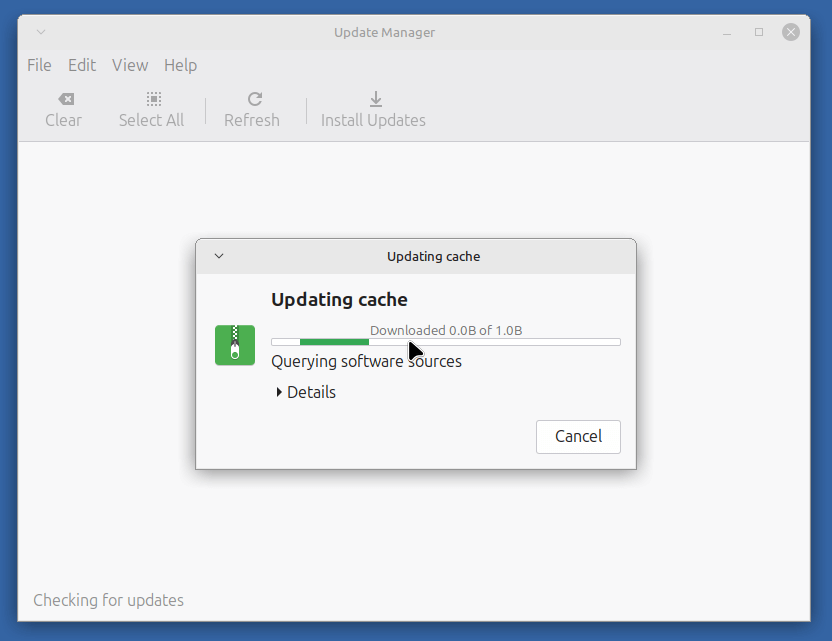
Next, install all updates, especially the ones for mintupdate and mint-upgrade-info, these packages enable the upgrade path. If the updater asks you to restart after installing updates, go ahead and reboot.
Step 3: Start the Upgrade
Once you system fully updated, open Update Manager again and click the Edit menu and select Upgrade to Linux Mint 22.2 Zara, which will open and show you the release notes, list new features and warn you about known issues.
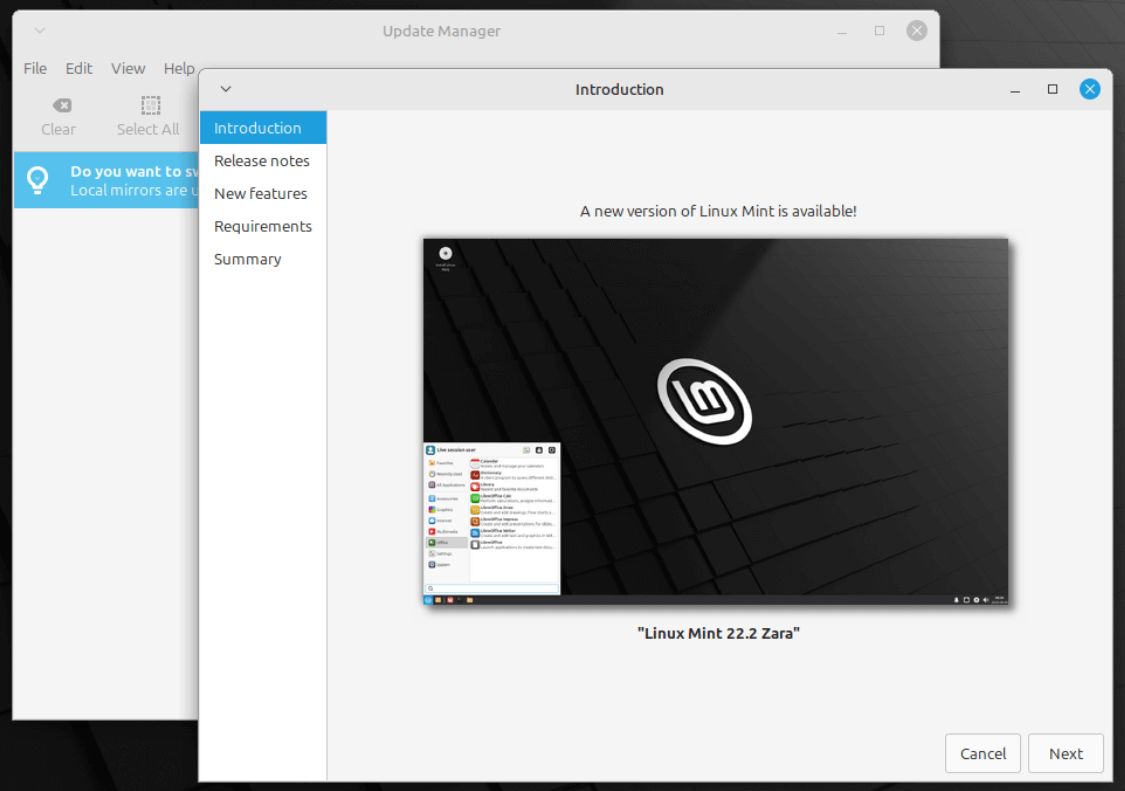
When ready, continue, which will download and install all the new packages, which can take some time depending on your internet speed and hardware, so be patient. Once the upgrade completes, reboot your computer.
Step 4: Post-upgrade Checks
After your system reboots into Linux Mint 22.2 “Zara”, there are a few quick checks you should perform to make sure everything is running smoothly.
Open a terminal and run the following command to confirm your kernel version.
uname -r
By default, Mint 22.2 ships with kernel 6.14. If your hardware isn’t happy with this newer kernel, you can still boot into an older one using the GRUB menu at startup.
Next, explore your menus, panels, themes, applets, and desklets. If something feels off (especially with third-party themes or Cinnamon spices), update them or temporarily disable them until a compatible version is available.
Once you’re confident the upgrade went well, you can remove unused packages and old kernels to free up space.
sudo apt autoremove
That’s it! You’re officially running Linux Mint 22.2 “Zara” with a clean, stable setup. Enjoy the new features, improved visuals, and hardware support this release brings.