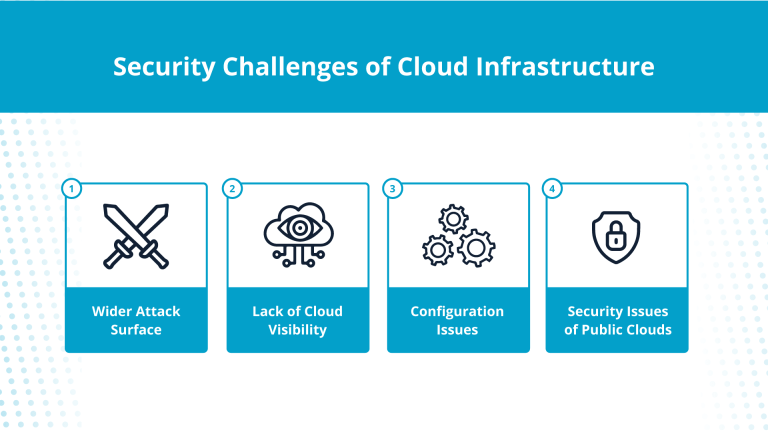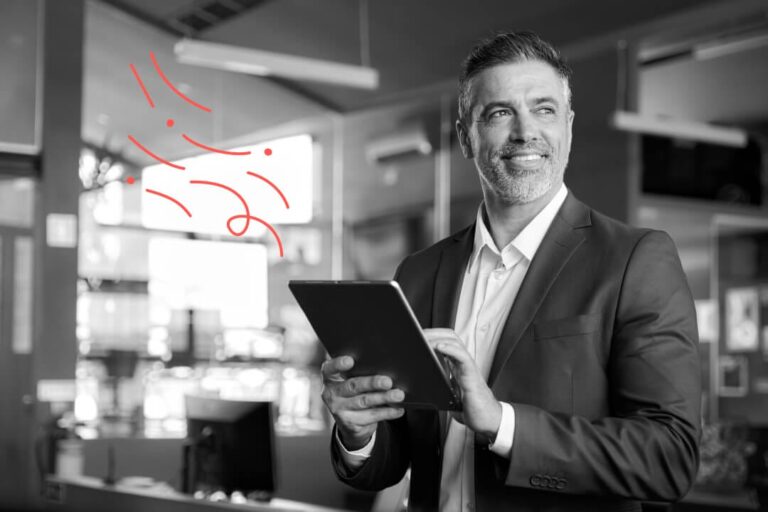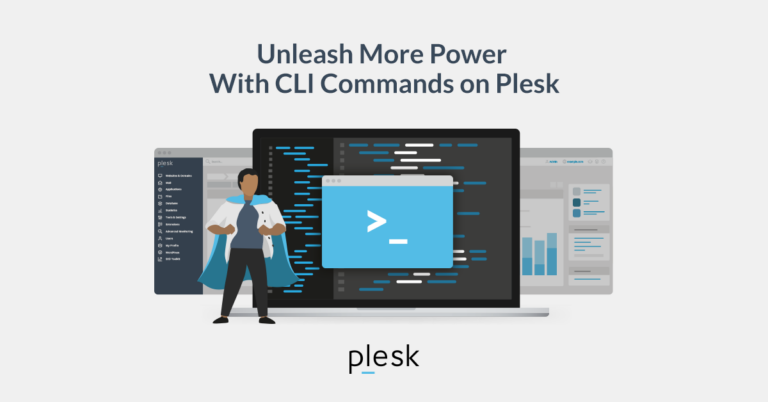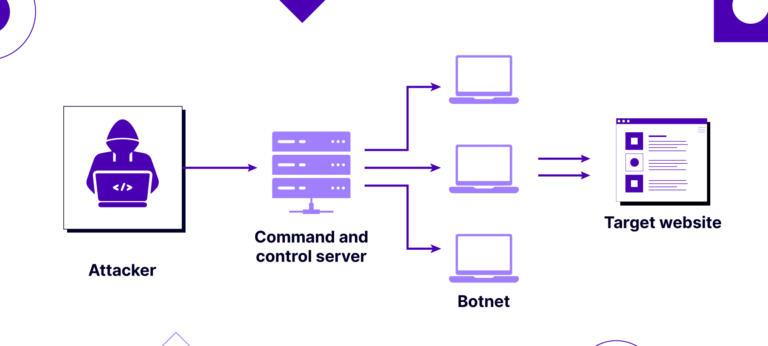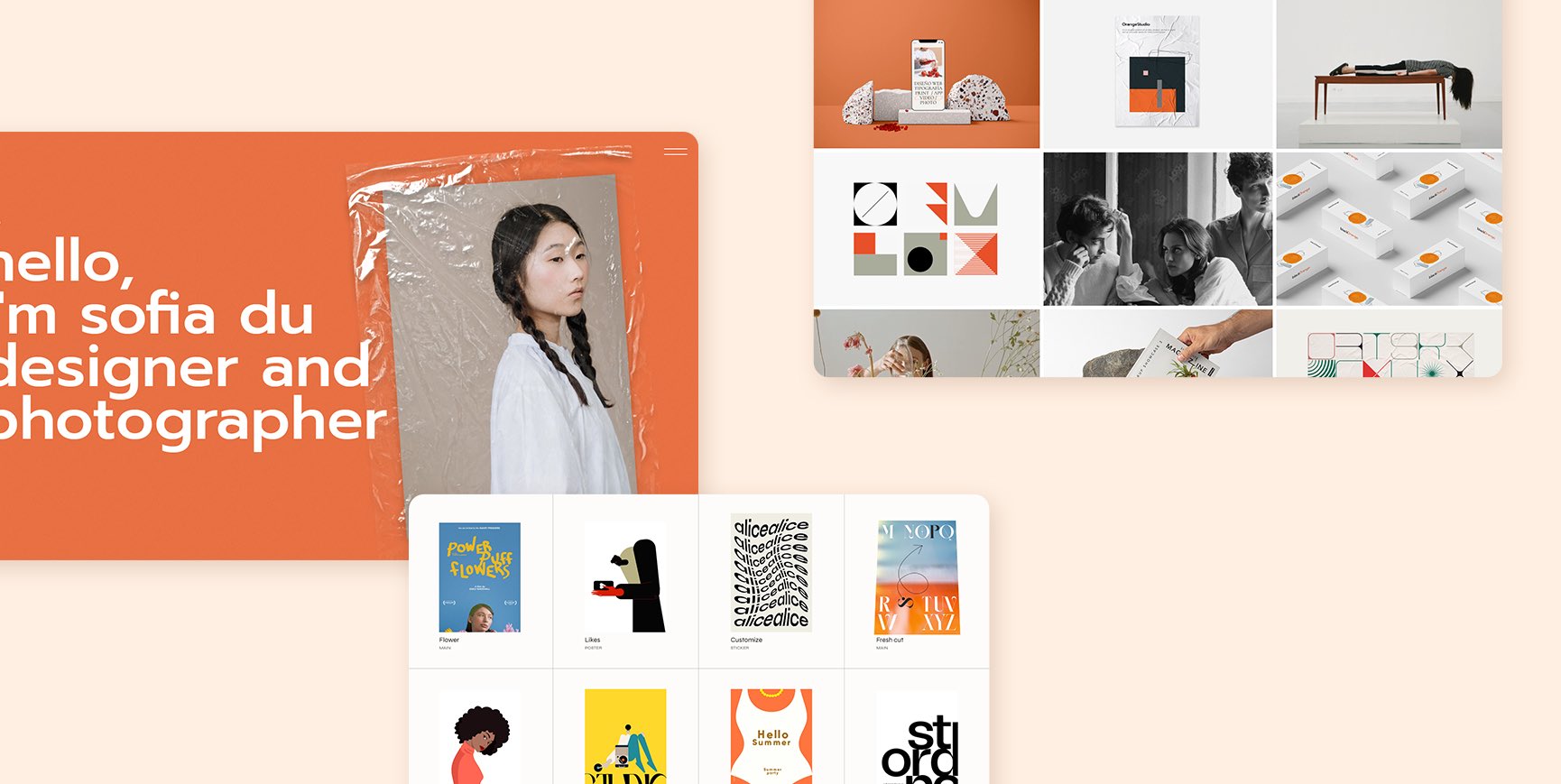
How to Choose A Theme for Your WordPress Portfolio?
We now come to what’s probably the most important choice you’ll make when setting up your online portfolio. WordPress themes are responsible both for the look and for the functionality of your website. They determine the design, the layouts, and a lot of other visual elements, but also functionalities like navigation, certain premade pages, page sections, elements like testimonials, galleries, video sections, parallax sections, titles, icons, and much more.
When it comes to themes, you have two options: free themes and premium ones. Every year WordPress releases a new default theme and it’s the one you get when you install the software. These themes are actually quite good, and after the switch to full site editing there are nicely designed block patterns and templates you can use.
Creating a WordPress portfolio is a fantastic way to showcase your work, whether you’re a photographer, designer, writer, or any professional looking to display your projects. WordPress makes it straightforward to set up a professional-looking portfolio with its intuitive interface and vast selection of themes and plugins designed for portfolio websites. This detailed guide will walk you through the steps to create an effective and visually appealing WordPress portfolio.
Step 1: Choose the Right Hosting and Domain
Before setting up your portfolio, you’ll need a domain name and web hosting. A domain name is your website’s address on the internet (e.g., www.yourname.com), while web hosting is where your website files are stored. For WordPress sites, there are numerous hosting providers that offer specialized WordPress hosting plans, which can significantly simplify the installation and management of your WordPress site.
Step 2: Install WordPress
Once you’ve chosen your hosting provider, the next step is to install WordPress. Many hosts offer a one-click WordPress installation feature, making it easy to get started. After installation, you can access your WordPress dashboard, which is the control center for your website.
Step 3: Select a Portfolio Theme
The appearance of your WordPress site is controlled by themes. There are thousands of free and premium themes available, many of which are designed specifically for portfolios. When choosing a theme, look for one that matches the aesthetic you want for your portfolio and offers customizable features to suit your needs. Install and activate your chosen theme from the WordPress dashboard.
Step 4: Install Essential Plugins
Plugins extend the functionality of your WordPress site. For a portfolio, you might consider plugins for SEO (such as Yoast SEO), security (like Wordfence), and image optimization (such as Smush). Additionally, there are plugins specifically for portfolios that offer advanced gallery options and project display features.
Step 5: Add Your Content
With your theme and plugins set up, it’s time to add content to your portfolio. Here’s how to get started:
- Create Portfolio Items: Use the Posts or Pages sections in WordPress to add new portfolio items. Many portfolio themes come with custom post types for portfolio entries, making it easier to organize your work.
- Add Media: Upload images, videos, or other media to showcase in your portfolio. WordPress offers built-in gallery features, but your theme or plugins might provide more advanced options for displaying your work.
- Write Descriptions: For each portfolio item, write a compelling description that explains the project, your role, the tools or technologies used, and any other relevant details.
Step 6: Organize Your Portfolio
Consider how you want your work to be displayed and organized. You can categorize your portfolio items by type, industry, client, or any other criteria that make sense for your work. Use WordPress categories and tags to organize your portfolio items, and take advantage of any organizational tools your theme or portfolio plugins offer.
Step 7: Customize Your Site
Customize your site to match your brand and professional image. This includes setting up a custom homepage that highlights your portfolio, customizing your menu to include your portfolio and other important pages (like About and Contact pages), and tweaking your theme’s settings to get the look and feel you want.
Step 8: Launch Your Portfolio
Before launching, preview your site to ensure everything looks and works as expected. Check your site on different devices and browsers to make sure it’s responsive and accessible. Once you’re satisfied, it’s time to make your portfolio live to the world. Don’t forget to promote your new portfolio site on social media and professional networks to attract visitors.
Conclusion
Creating a WordPress portfolio can significantly enhance your online presence and professional image. By selecting the right theme, adding your best work, and optimizing your site for search engines and performance, you can create a portfolio that effectively showcases your skills and projects. Remember, the key to a successful portfolio is not just in how it looks but also in how well it represents your work and engages your audience.
- How to build a website with WordPress and what are the best plugins to use Building a website with WordPress is an excellent choice due to its versatility, ease of use, and a vast array of plugins that enhance functionality. Here’s a comprehensive guide to building a WordPress website, along with recommendations for the best plugins
- Top WordPress Plugins for Managing Ads and Monetizing Your Website Effectively: Why is Ads Management Important for Website Monetization? Strategic ad placement throughout the website enables publishers to maximize ad revenue while ensuring a positive user experience. The positioning of ads is critical in capturing users’ attention without being intrusive or disruptive. By understanding user behavior and preferences, publishers can make informed decisions regarding ad placement to ensure that the ads are relevant and engaging.
- Top Directory Plugins for WordPress to Create Professional Listings and Directories: If you are interested in establishing professional listings and directories on your WordPress website, the following information will be of value to you. This article will present the top directory plugins available for WordPress, which include GeoDirectory, Business Directory Plugin, Sabai Directory, Connections Business Directory, and Advanced Classifieds & Directory Pro.
- The Most Important Stages and Plugins for WordPress Website Development: Developing a WordPress website requires careful planning, execution, and optimisation to ensure it is functional, user-friendly, and effective. The process can be broken into key stages, and each stage benefits from specific plugins to enhance functionality and performance. Here’s a detailed guide to the most important stages of WordPress website development and the essential plugins for each stage.
- .org vs .com: A Top Guide to the Differences in Domain Extension
When you set up a website for a business or a non-profit organisation, you might think the most important part of the address is the actual name. But the domain extension (the bit that comes after the dot) is just as important for telling people what your site is all about. - The Best WordPress Plugins for Image Optimization to Improve Load Times and SEO. The pivotal element lies in image optimization. This discourse delves into the significance of image optimization for websites and its impact on load times. Furthermore, we will delve into the advantages of leveraging WordPress plugins for image optimization, such as streamlined optimization processes, enhanced SEO, expedited load times, and an enriched user experience.
- What is a data center or Internet data center? The term “data center” has become very common due to the role it plays in many of our daily activities. Most of the data we receive and send through our mobile phones, tablets and computers ends up stored in these data centers — which many people refer to as “the Cloud”, in a more generic way.