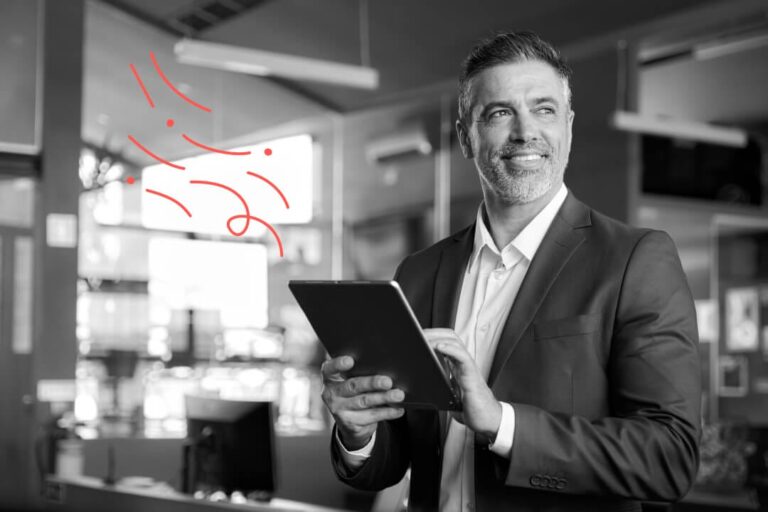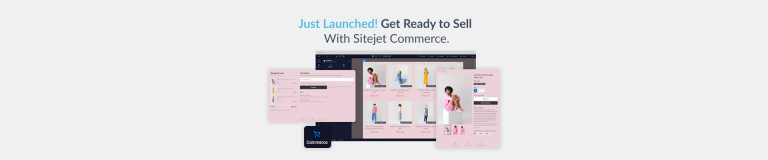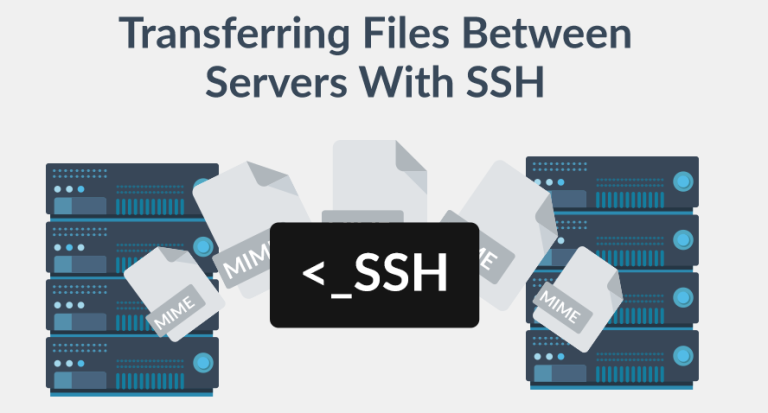If users encounter a 405 Method Not Allowed message while visiting your website, a Hypertext Transfer Protocol (HTTP) error is usually responsible. This stops visitors from accessing the content on your site, and that may negatively affect how they perceive your brand.
Unfortunately, the error message only states that something has gone wrong with your site without offering further detail. That means you might need to explore multiple solutions to fix the problem.
In this guide, we’ll explore more than 10 possible solutions to the 405 Method Not Allowed error to help you, including removing plugins and restoring your website from a backup.
First, though, we’ll explain what the 405 Method Not Allowed error is in more detail.
405 Method Not Allowed Error Explained
The 405 Method Not Allowed error is an HTTP response status code. It relates to an issue between a server and a client: a browser’s request to access a site has been recognized, but the HTTP method itself has been rejected.
The web browser is unable to access the target page, but will present you with an error message instead to indicate that a problem needs to be fixed first.
There are five categories of HTTP response status codes:
- 1xx status codes are for informational requests.
- 2xx status codes are for successful requests.
- 3xx status codes are for redirection messages
- 4xx status codes are for client errors.
- 5xx status codes are for server errors.
While the 405 Method Not Allowed error is typically the result of a client-side issue, it may also mean that a web server’s client response is to blame. This client error can appear as:
- HTTP 405 Method Not Allowed
- HTTP Error 405 – Method Not Allowed
- Method Not Allowed
- HTTP Error 405
- 405 Not Allowed
While the error message can differ depending on the web browser used, the possible solutions work in the same way regardless of the browser.
11 Ways to Solve the 405 Method Not Allowed Error
Here are 11 ideas for fixing the HTTP 405 Method Not Allowed error.
1. Make Sure the URL is Correct
The simplest and fastest solution is to look at the website’s Uniform Resource Locator (URL). Entering the URL incorrectly is a common reason why the 405 Method Not Allowed error page appears, and browsers can’t open pages if their URLs don’t exist.
Examine the URL for misspellings or missing letters. When you’re sure it’s right, try to load the page and see if it works.
2. Look for Adjustments in Your Database
Another common cause of the 405 Method Not Allowed error is database tweaks. Certain extensions are given all privileges for accessing your database, and the changes may not be reversed even if you uninstall the problematic extension.
However, the process of checking for database changes can differ from one database to another. If you’re not sure how to do it, contact the relevant support team for advice.
3. Reset Website Updates
Have you recently updated your website? It’s possible that the 405 Method Not Allowed error could have been triggered by that.
Updating the site, plugins, and extensions can lead to server-side changes and cause the error code to appear. With that in mind, one option is to revert all of the recent updates.
All platforms and applications have a specific process for reverting updates made recently. On WordPress, for example, you can take advantage of the WP Downgrade plugin to prevent changes that can’t be reversed.
Explore your site after updating it to see if this error is affecting users. Otherwise, your attempts to improve the site could backfire.
4. Remove New Themes, Extensions, and Plugins
A website’s code can change if you install new themes, extensions, or plugins, which can cause the 405 Method Not Allowed error. If you encounter the error message after making a change, you may need to uninstall and reinstall the affected element.
On WordPress, you can uninstall plugins in the dashboard. Go to Plugins and deactivate your most recent plugins.
You’ll find themes in the WordPress dashboard, under Appearance and then Themes. Change the theme to a different one, then click on the new theme and choose Theme Details. Finally, press the Delete button in the bottom-right corner to remove the theme.
When you have deactivated the theme or plugin, check if the 405 error still shows. If not, then that element was likely responsible for the issue.
5. Assess Your Web Server’s Setup
You may need to check out the configuration files for your web server to fix the problem. The 405 Method Not Allowed error shows that the current server setup doesn’t let users access a specific Uniform Resource Identifier (URI).
Look at your server software for unintentional redirects or request handling instructions. The process of accessing the necessary configuration files varies depending on the server software used. NGINX and Apache are two of the most widely used.
For NGINX servers, check for the nginx.conf file in the site’s root directory. For Apache servers, you’re looking for a .htaccess file instead. When you find either, search for directives with a 405 flag. After that, change the files to the original data and restart the server to find out if the error still appears.
6. Look at Your Server-Side Logs
Server-side logs allow web apps to record anything that takes place on your website. If changes occur in server logs, that can cause the 405 Method Not Allowed error to appear. Browse the server logs to confirm that all details are as they should be.
You can find your website’s server logs in the root directory, in the access.log and error.log files. If you see any details that aren’t quite right, that could be to blame.
7. Examine Your Website’s Code and Scripts
Check your site’s code and scripts to confirm that the right language is being used.
One way to do this is to copy the site to a local development system and run a debugging process to simulate the exact situation that causes the error to appear. That makes it easier to find out when the issue occurred.
8. Examine the .htaccess File
Search your .htaccess file for entries featuring 405. When the file is rewritten incorrectly, that can cause the 405 Method Not Allowed error to appear on your website. You should be able to find your .htaccess file in our File Manager.
9. Completely Restore Your Website
Compatibility problems can trigger the 405 error. If you still haven’t solved the issue with the solutions above, you may need to restore your site from its latest backup.
This process can be complicated, and the steps involved vary. You may need to contact your platform’s support team for advice.
10. Correct the File Ownership
Configuring permissions incorrectly can make the 405 Method Not Allowed error to appear. All of the files and folders on your site have their own permission sets, and you can put any misconfigured permissions right if you fix your file ownership.
Depending on the platform you use, there are various ways to do this. Check its tutorials or FAQs for help on doing this, or contact the support team.
11. Assess the A Records
Assessing your Domain Name System (DNS) records can help you fix the 405 Method Not Allowed error. Specifically, look at your A records (the most basic form of DNS record) to confirm that the details are right. They point a domain or subdomain to an IP address.
Your A records should carry the following details:
- Type — it should be an A record.
- Name — if the domain or subdomain name points to a different IP address, use the @ symbol.
- Points to — confirm that your domain or subdomain points to the right IP address.
- Time to Live (TTL) — refers to the length of time that a DNS resolver should keep the query for this domain in the cache. For the majority of hosting providers, the TTL is at 4 hours or 14400 seconds.
Conclusion
If the 405 Method Not Allowed error appears on your site, it shows that the server received a request from a browser but the HTTP method was rejected. As a result, users will be unable to access your site’s content.
If you can’t solve the issue with any of the solutions in this guide, reach out to your hosting provider for help.
FAQs
In this section, we’ll answer two of the most frequently asked questions about the 405 Method Not Allowed error.
What is the Cause of a 405 Error?
A 405 error occurs if a client tries to use an HTTP method that the server won’t allow. That may happen when a visitor attempts to use a PUT or DELETE method on a resource that accepts POST or GET requests.
How to Stop the 405 Method Not Allowed Error from Happening?
To prevent the error from occurring, use the correct HTTP method for the resource requested. Look at the server’s documentation to find out which methods are permitted for all of the resources. Make sure that only the methods allowed are used for requests.