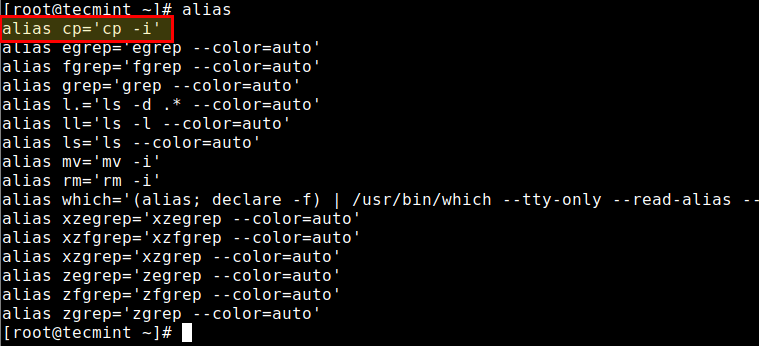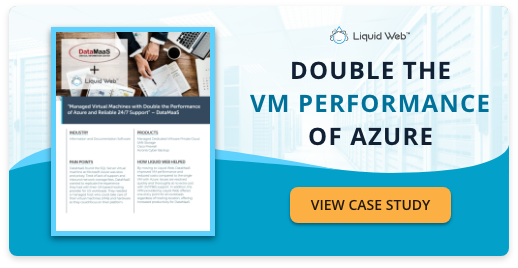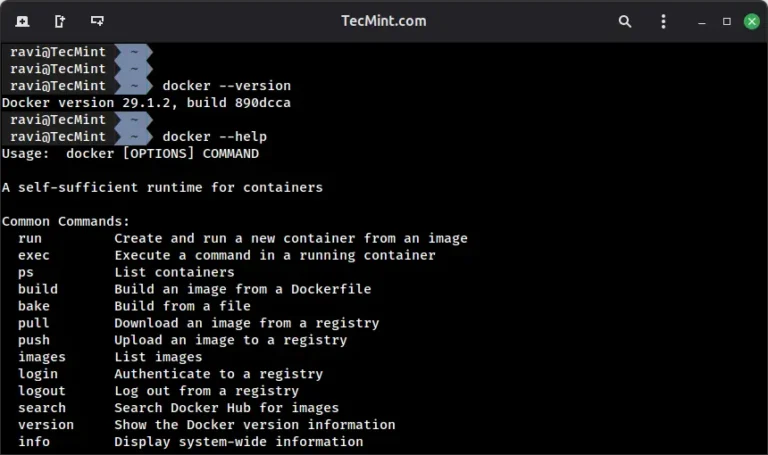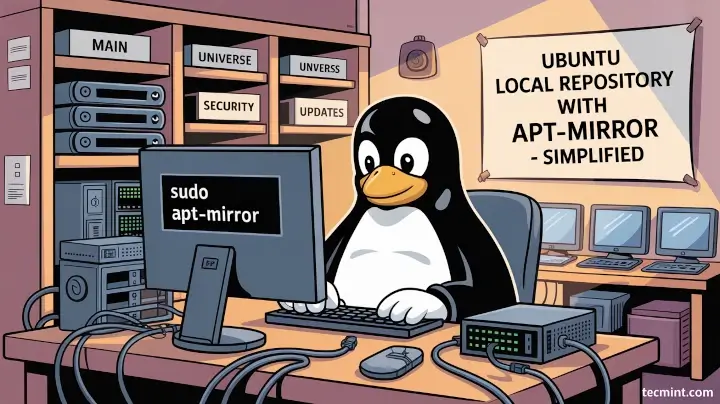
If you’re managing multiple Ubuntu machines in a network, downloading updates and packages for each system individually is a pain, as it eats up your bandwidth and takes more time than it should.
Wouldn’t it be nice if you could download all the required packages just once and let all your systems install them locally from your own repository? that’s exactly what apt-mirror helps you do.
In this article, I’ll walk you through step-by-step on how to set up a local Ubuntu repository using apt-mirror.
What is apt-mirror?
apt-mirror is a small tool that downloads an entire APT repository (or a subset of it) from the Ubuntu mirrors and saves it locally on your server. You can then serve this local repository over HTTP, and point your client machines to it.
Basically, apt-mirror helps you:
- Create a local mirror of Ubuntu packages.
- Reduce internet usage (great for limited bandwidth setups).
- Speed up package installations and updates.
- Work in offline or isolated environments.
What You’ll Need (In Detail)
Before we roll up our sleeves and start mirroring Ubuntu repositories, let’s make sure you’ve got everything in place.
Here’s a breakdown of the essentials and why each one matters.
- You’ll need a dedicated Ubuntu machine, preferably running a recent LTS (Long-Term Support) version such as Ubuntu 24.04, Ubuntu 22.04, or Ubuntu 20.04.
- You’ll need between 150GB to 250GB of free disk space, depending on how much of the Ubuntu repository you plan to mirror.
- You should be comfortable using the command line: editing files, running commands with
sudo, installing packages, and setting up basic services like Apache or Nginx. - You’ll need a stable and reasonably fast internet connection for the first sync, as it can download tens or even hundreds of gigabytes, which is especially important if you’re mirroring an entire Ubuntu release with multiple components.
Step 1: Install apt-mirror for Local APT Repository in Ubuntu
To begin setting up a local repository, the first step is to install the apt-mirror package, which is specifically designed to help you create a complete or partial mirror of Ubuntu’s official APT repositories.
Start by updating your system’s package index to ensure you get the latest version of available software.
sudo apt update
Once the update is complete, install the apt-mirror tool using the command:
sudo apt install apt-mirror
After installation, apt-mirror is ready to be configured for your specific mirroring needs.
Step 2: Creating Necessary Folders for Local Ubuntu Repository
When you use apt-mirror, it needs a place on your system to download and store all the repositories such as data packages, metadata, and structure.
By default, it saves everything under the directory /var/spool/apt-mirror, which becomes the local replica of the Ubuntu repository you’re mirroring.
Although you can change this location by modifying the configuration file (we’ll get to that in a later step), it’s important to first make sure the directory exists and is ready to be used.
sudo mkdir -p /var/spool/apt-mirror
In addition to this, we also create another directory at /var/www/html/ubuntu, which will be the public-facing folder from which client machines on your network can access the mirrored repository via a web server like Apache or Nginx.
sudo mkdir -p /var/www/html/ubuntu
Later in the process, we’ll synchronize the contents from the mirror directory into this web-accessible path. That way, your internal machines don’t need to reach out to the internet—they’ll pull updates directly from your local mirror through HTTP.
Step 3: Configure apt-mirror
Once you’ve installed apt-mirror, you need to tell it what to download, where to store it, and how to behave during the sync. All of that is controlled through the main configuration file located at:
/etc/apt/mirror.list
Open the file in your favorite editor.
sudo nano /etc/apt/mirror.list
Now let’s look at a sample configuration to mirror Ubuntu 24.04 (Noble Numbat) for amd64 (64-bit) systems:
############# apt-mirror config ############# # Directory to store the mirrored files set base_path /var/spool/apt-mirror # Internal structure directories set mirror_path $base_path/mirror set skel_path $base_path/skel set var_path $base_path/var set cleanscript $var_path/clean.sh # Architecture you want to mirror set defaultarch amd64 # Number of download threads (10–20 is good for most) set nthreads 10 # Tilde files control (leave as is) set _tilde 0 ############# Repositories to Mirror ########### # Base Ubuntu 24.04 repositories deb http://archive.ubuntu.com/ubuntu noble main restricted universe multiverse deb http://archive.ubuntu.com/ubuntu noble-updates main restricted universe multiverse deb http://archive.ubuntu.com/ubuntu noble-backports main restricted universe multiverse # Security updates deb http://security.ubuntu.com/ubuntu noble-security main restricted universe multiverse ############# Clean Instructions ############## clean http://archive.ubuntu.com/ubuntu clean http://security.ubuntu.com/ubuntu ##############################################
Step 4: Start Mirroring APT Packages
Once you’ve properly configured your mirror.list file with the repositories and components you want to mirror. It’s time to run the apt-mirror command to download the Ubuntu packages to your local server.
sudo apt-mirror
The above command connects to the official Ubuntu mirror servers, fetches the metadata and package files you specified earlier, and saves them to your local disk under /var/spool/apt-mirror.
Depending on how many components you included (like main, universe, etc.) and how many architectures (like amd64 or i386), this process can take several hours and might consume over 100 GB of disk space. So make sure your server has enough free storage before you begin.
I highly recommend running the above command inside a screen or tmux session, because large downloads take time, and if your SSH session gets disconnected or your terminal closes, the download will stop. Using screen or tmux ensures the process continues running in the background, even if you lose connection.
Step 5: Serve the Mirror via Apache or Nginx
Once your system has finished downloading all the Ubuntu packages using apt-mirror, the next step is to make those packages accessible to other machines on your network.
To do this, you’ll need to serve the mirrored files over HTTP, which is where a web server like Apache or Nginx comes into play.
In this guide, we’ll use Apache for simplicity, so start by installing Apache using the command:
sudo apt install apache2
Once it’s installed, you’ll need to make your local mirror directory accessible to Apache’s default web root, which is typically located at /var/www/html.
To do that, you can create symbolic links from the mirrored directories to the web root. For example, use the following commands to link the Ubuntu archive and security mirrors:
sudo ln -s /var/spool/apt-mirror/mirror/archive.ubuntu.com/ubuntu /var/www/html/ubuntu sudo ln -s /var/spool/apt-mirror/mirror/security.ubuntu.com/ubuntu /var/www/html/ubuntu-security
After linking, it’s time to test if the mirror is working, open a web browser and go to http://your-server-ip/ubuntu/dists/noble/. Replace your-server-ip with the actual IP address of your mirror server. If everything is set up correctly, you should see the directory listing or release files for the noble distribution.
Step 6: Configure Clients to Use the Local Mirror
Once your local APT mirror is set up and served over HTTP, the next step is to configure your client machines to use it instead of reaching out to the internet for packages, which means you’ll need to edit the sources.list file on each client, which tells the system where to fetch updates and software from.
Start by making a backup of the existing sources.list file, just in case you need to revert to the original settings later.
sudo cp /etc/apt/sources.list /etc/apt/sources.list.bak
After that, open the file in your preferred text editor.
sudo nano /etc/apt/sources.list
Now comes the important part — replace the default Ubuntu mirror URLs with the IP address (or hostname) of your local mirror server. For example, if your local server IP is 192.168.1.100, your sources list should look like this:
deb http://192.168.1.100/ubuntu noble main restricted universe multiverse deb http://192.168.1.100/ubuntu noble-updates main restricted universe multiverse deb http://192.168.1.100/ubuntu-security noble-security main restricted universe multiverse
These lines tell the client machine to fetch the base system packages, updates, and security patches directly from the local mirror instead of going out to archive.ubuntu.com or security.ubuntu.com.
Once you’ve made these changes, save and run:
sudo apt update
This will refresh the package index using your local repository. If everything is configured correctly and your local mirror is accessible, the client should now pull updates and install packages directly from your server, resulting in faster installations and less internet usage.
Step 7: Automate Mirror Sync
Once you’ve completed the initial synchronization of your local Ubuntu mirror using apt-mirror, the next important step is to keep it updated regularly.
Ubuntu repositories are updated frequently with new packages, security patches, and bug fixes. If your local mirror becomes outdated, your client systems won’t benefit from these updates, defeating the purpose of having a mirror in the first place.
To handle this automatically, we use a simple but powerful Linux feature called cron, which allows you to schedule tasks (called cron jobs) to run at specific times or intervals.
To do this, open the root user’s crontab file by running:
sudo crontab -e
Now, add the following line to the bottom of the file:
0 2 * * * /usr/bin/apt-mirror > /var/log/apt-mirror.log
This line tells the system to run the apt-mirror command every day at 2:00 AM. The > /var/log/apt-mirror.log part sends the output of the command to a log file, so you can check it later if you need to troubleshoot.
Conclusion
Setting up a local Ubuntu APT repository with apt-mirror is a great solution for anyone managing multiple machines on a network. It not only saves time and bandwidth but also ensures faster package installations and easier maintenance, especially in environments with limited or no internet access.