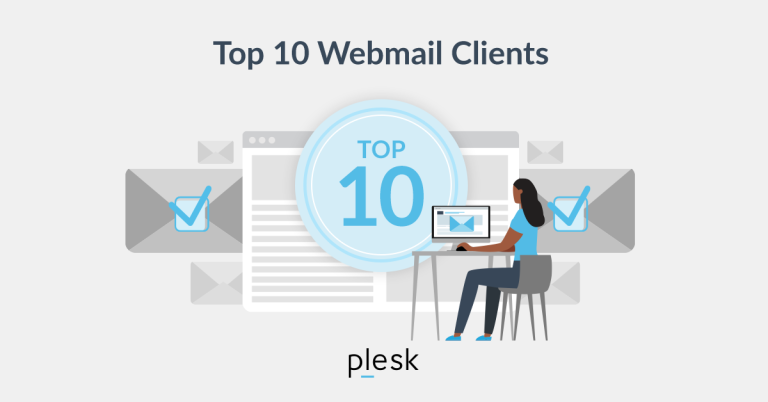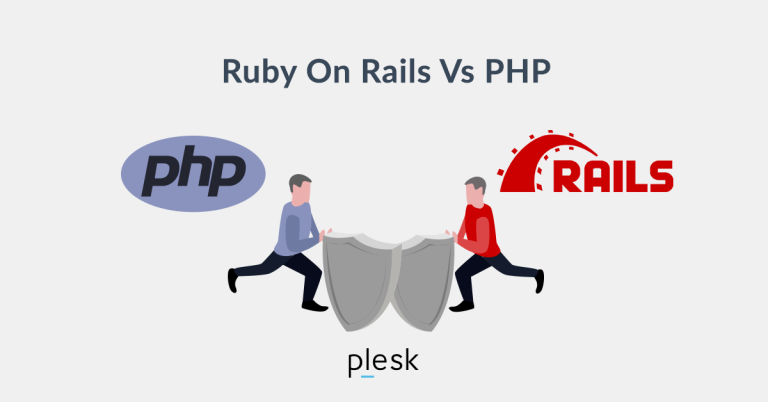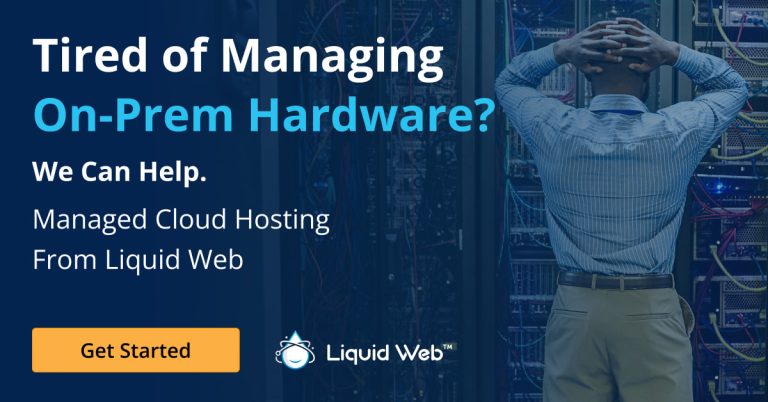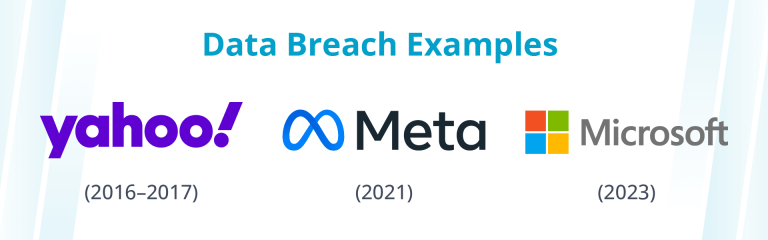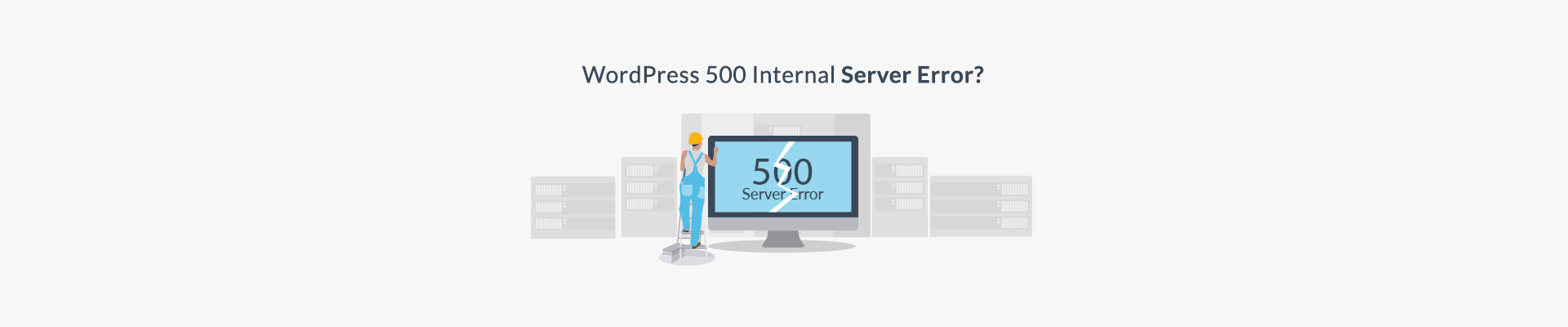
Fix WordPress 500 Internal Server Error
🔹 What Causes the 500 Internal Server Error?
This error is typically caused by:
- 🔸 Corrupt
.htaccessfile - 🔸 Plugin conflicts
- 🔸 Theme issues
- 🔸 PHP memory limit exhaustion
- 🔸 Corrupt core WordPress files
- 🔸 Incorrect file permissions
- 🔸 Server-side issues
🔹 How to Fix the Error
1️⃣ Check and Rename the .htaccess File
Use FTP or cPanel File Manager to locate and rename the file to .htaccess_backup. Then regenerate it via WordPress:
WordPress Dashboard → Settings → Permalinks → Save Changes
2️⃣ Increase PHP Memory Limit
Modify the wp-config.php file:
define('WP_MEMORY_LIMIT', '256M');
Or, update .htaccess:
php_value memory_limit 256M
3️⃣ Deactivate Plugins
Rename the wp-content/plugins folder to plugins_backup. If your site loads, a plugin is the problem.
4️⃣ Switch to a Default Theme
Rename your current theme folder inside /wp-content/themes/ and WordPress will switch to the default theme.
5️⃣ Enable Debugging Mode
Edit wp-config.php and add:
define('WP_DEBUG', true);
define('WP_DEBUG_LOG', true);
define('WP_DEBUG_DISPLAY', false);
@ini_set('display_errors', 0);
6️⃣ Check File Permissions
- Folders:
755 - Files:
644
7️⃣ Reinstall WordPress Core Files
Download a fresh WordPress copy, delete the wp-content folder from it, and upload the rest to your server.
8️⃣ Check Server Logs
View logs in cPanel under Errors or check:
/var/log/apache2/error.log
🔹 How to Prevent Future Errors
- ✅ Keep WordPress, plugins, and themes updated.
- ✅ Use reliable hosting.
- ✅ Monitor site performance and logs.
- ✅ Regularly backup your site.
🔹 Final Thoughts
A 500 Internal Server Error can be fixed by systematically troubleshooting each possible cause. If the issue persists, contact your web host for support.